These instructions will guide you on how to map the I drive, if it isn't already added.
- Click on the "Show hidden icons" option (next to the power icon), and then the Egnyte icon

- Once done, you will see the below, please click "Add Drive”
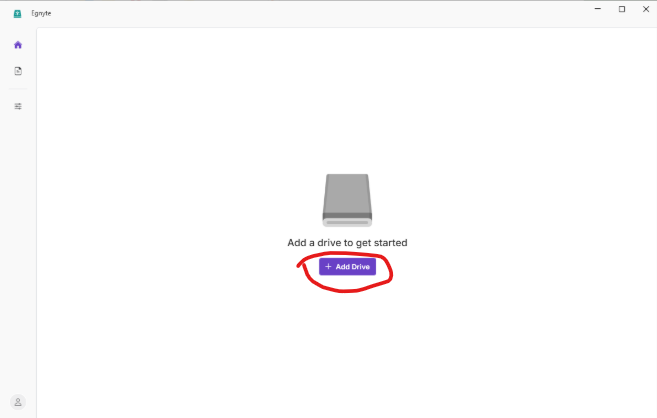
- You will be prompted for a login, enter your Savanta email address

- You may then be shown a list of drives you have access to, please select “egnyte.savanta.com”

- Once done, you will get the below message

- Follow Step 1 again to open the Egnyte app
- Click on the cog icon, top right, then the 3 vertical dots next to the Egnyte drive followed by "Configure"

- Click "Continue" on the warning message that appears
- Change the "Label" to be Savanta, change the "Drive letter" to be I (for Indigo), and click "Save"

Was this article helpful?
That’s Great!
Thank you for your feedback
Sorry! We couldn't be helpful
Thank you for your feedback
Feedback sent
We appreciate your effort and will try to fix the article